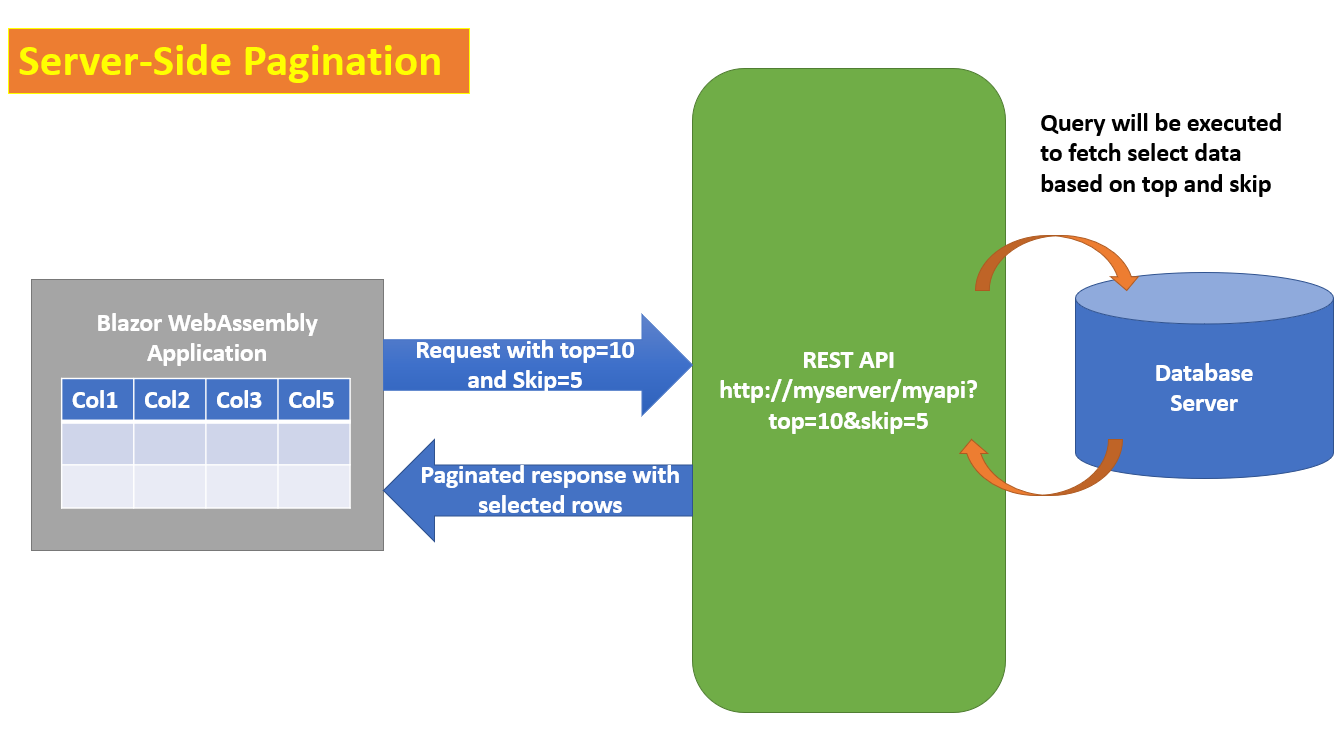Blazor WebAssembly: Creating Dialog Box in Web UI

In this article, we will implement a Dialog Box using Bootstrap in the Blazor WebAssembly application. Since the Blazor WebAssembly is a great technology for building interactive UI using Components, the Dialog Box UI is one of the frequent UX requirements demanded by the End-Users. In the Blazor WebAssembly application, we can create a Dialog Box using Bootstrap. Step 1: Open Visual Visual Studio 2022 and create a new Blazor WebAssembly project and name this project as Blazor_DialogBox. In this project add a new folder and name it as Models. In this folder add a new class file and name it as StateCities.cs. In this class file add State, States, City, and Cities classes. The code for these classes is shown in listing 1 namespace Blaz_CascadeDropdown.Models { public class State { public int StateId { get; set; } public string? StateName { get; set; } } public class States : List<State> { public States() { Add(n...